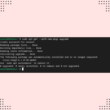In this article, we will discuss how to install Mixxx on Ubuntu 16.04 platform through a step-by-step guide.
For those new to Mixxx, it is one of the most widely used software for DJing. The new major release of the software is 2.3, with features such as graphical user interface support for high-resolution screens, new skins, resizable waveforms, nine new effects, advanced equalizers, and much more. We will start with a brief introduction of the software and its features, and then the steps for installation of the software. The uninstallation steps for the software (if necessary) will be below. The article concludes by summarizing the steps for installation.
Introduction to Mixxx
Mixxx is a free, open-source, easy-to-use graphical user interface (GUI) software for mixing music. The following are the main features of this software:
- A simple graphical user interface
- Resizable waveforms
- Support for effects
- Simplified looping and beat jump controls
- Improved volume normalization algorithm
- Support for songs and playlists via iTunes
- Support for a large number of audio formats such as MP3, M4A/AAC, OGG, and FLAC audio
- Provides adjustable EQ shelves
- Timecode vinyl control
- Support for recording
- Support for Shoutcast broadcasting
The following list highlights the main features of the Mixxx package:
- Package Name – Mixxx
- Written in – C/ C++, JavaScript
- Current version – 2.3.3
- Maintained by – Ubuntu Developers
- Home page – http://www.mixxx.org/
- Repository – https://github.com/mixxxdj/mixxx
- Available in – 23 languages
- Operating systems – Windows, macOS, Ubuntu, Fedora
How to Install Mixxx on Ubuntu 16.04
It’s finally time to start the steps for installing Mixxx. Thankfully, the process of installing Mixxx isn’t that complicated, so just follow the steps closely, and you’ll start mixing music in no time.
Add the repository
The first step is to add the repository for Mixxx on your system by running the following command on your Terminal:
$add-apt-repository ppa:mixxx/mixxx –y
Tip: If you are finding difficulty in opening the terminal, you can use the shortcut key “Ctrl + Alt + T” or search for the terminal in the app launcher.
Update your system
Now, update your system via running the following command:
$apt-get update
Install Mixxx
After that, you can install the Mixxx software by simply running the following command on your Terminal:
$apt-get install mixxx –y
It will take a while before the software is actually installed on your computer. You may see the following messages on your terminal:
Reading package lists… Done
Building dependency tree
Reading state information… Done
The following packages were automatically installed and are no longer required:
gnome-software-common libgtkspell3-3-0
Use ' sudo apt autoremove' to remove them.
The following additional packages will be installed:
libchromaprint0 libopusfile0 libportmidi0 libqt4-opengl libqt4-scripttools
libqt4-svg librubberband2v5 libvamp-hostsdk3v5 libvamp-sdk2v5
Suggested packages:
libchromaprint-tools python-acoustid
The following NEW packages will be installed:
libchromaprint0 libopusfile0 libportmidi0 libqt4-opengl libqt4-scripttools
libqt4-svg librubberband2v5 libvamp-hostsdk3v5 libvamp-sdk2v5 mixxx
.
.
Setting up libchromaprint0:amd64 (1.3-1) …
Setting up mixxx (2.0.0-release-0ubuntu1-ppa1~xenial1) …
Processing triggers for libc-bin (2.23-0ubuntu3) …
Running the software
After the software is installed, you can open Mixxx via going to the Ubuntu dashboard and typing Mixxx on the search field. It will show the list of software matching your typed text. Click on the Mixxx icon to open it. In the Mixxx software, choose the music directory and click on open. The application interface is shown (Figure 1). Now, you can work on the software to mix audio.
Un-installation of Mixxx software from your computer
For those of you who want to remove the music-mixing software from your computer.
Removing only the Mixxx software
If you want to remove Mixxx only, use the apt command to remove the software. Type the following command on your Terminal:
$sudo apt-get remove mixxx
Removing the software with its dependencies
If you want to remove the software along with all its dependencies, type the following command on the Terminal:
$sudo apt-get remove --auto-remove mixxx
This command will not only remove Mixxx, but also all of its dependencies installed on the computer (that are not needed) will be removed.
Removing the software with its configuration files
You can remove the Mixxx software along with all of its configuration files via the following command typed on your Terminal:
$sudo apt-get purge mixxx
Alternatively, you can use the following command for the same effect:
$sudo apt-get purge --auto-remove mixxx
Note: Please note that the command for removing configuration files should be used with extreme care. These commands will remove not only the software but all the configuration files and associated data, and it may not be possible to recover those files later on.
In this article, we have discussed the installation steps for Mixxx software. It is free and open-source software that can be used to mix audio. It has a wide range of features. We have discussed the basic steps for the installation of Mixxx software
If this guide helped you, please share it.