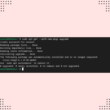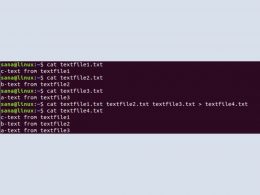Learning how to install R Studio on Linux Debian 11.3 is essential to understanding the programming language. And we’re here to help you do that.
R is one of the most widely used languages for scientific computing. You can use R standalone, or if you want, you can use an integrated development environment (IDE). An IDE can help rapid application development by providing features such as syntax highlighting. In this article, we will discuss instructions for installing R Studio, an IDE for R.
Along with all that, we will also discuss the steps for installation in a Linux environment.
Introduction to R Studio
The R language can be used for statistical analysis and graphics. It can be used for scientific computing, data analysis, and visualization. R Studio is an integrated development environment (IDE) for working with R. Using this environment, you can perform various tasks using a graphical user interface (GUI) quickly and efficiently.
This includes syntax highlighting, running R commands, visualizing output, inspecting variables, and managing project files. Besides the desktop version, R Studio can also be used as a server option in which you can use a web browser to code. Additionally, the IDE provides support for a vast number of languages.
The editor is primarily written in Java, with some of the portions written in C/C++ and JavaScript. Besides the editing environment, the IDE can be extended via various add-ons such as googleAuthR, Bookdown, and Colorpicker. It also provides a job launcher that can be used to work with container orchestration.
Prerequisites for installation of R and R Studio
Before proceeding with the R Studio installation, ensure you have minimum requirements for running R Studio. You should have 1 Gigabyte (GB) of random access memory (RAM) available on your computer. If you don’t have enough memory, you can use swap space.
In addition to minimizing memory requirements, you should have sudo privileges for installation.
Installation of R
The installation of R is straightforward and can be performed via the repository. Run the following command to install R:
$sudo apt install r-base -yThis will take some time to install. After the installation is completed, you can verify the installation by running the following command on the Terminal:
$sudo -i RThe previous command will run the R on your Terminal. But in case you want to uninstall the R language in the future, you can run the following command to uninstall it:
$sudo apt autoremove r-base --purge -yNote: If you want to install an updated version of R, you should first add the latest repository version and then install the updated R.
How to Install R Studio on Linux Debian 11.3
This section will discuss the basic steps for installing R Studio on Linux.
Note: When you install R Studio, the R language is also installed. Hence, you don’t need to install it separately.
Update your system
Before proceeding with installation, make sure that your system is up-to-date. You can perform the following steps to update your system (run the command on the Terminal):
$sudo apt updateDownload R Studio
Now, download the R Studio from the official website. R Studio is available at the following link. Make sure to select the version for Debian.
Installing R Studio
Now move to the “downloads” folder on the Terminal by running the following command:
$cd DownloadsNow, you can install the R Studio by running the following command:
$sudo apt install./rstudio-*-amd64.debRun R Studio
When the installation is completed, your system will create an icon. Now, go to the application launcher and click on the icon to launch the R Studio. The following snapshot shows the interface of R Studio.
Installation of R Studio server – a web-based IDE
A server version of R Studio can be used via a web browser. We will discuss the basic steps for installation of the R Studio server, and then we will discuss the steps to run the web-based version from the browser.
Installation of R-Studio server
First of all, run the following command to install R:
$sudo apt-get install r-baseThen, download the Debian binary using the following command:
$wget https://download2.rstudio.org/server/bionic/amd64/rstudio-server-2021.09.1-372-amd64.debNow, you can install the server via the following command:
sudo apt install ./rstudio-server-2021.09.1-372-amd64.debAccessing the IDE via a web interface
After the installation is completed, first find the internet protocol (IP) address of the system where the server is running:
$ip aNote down the IP address of the machine. Now, check if you will be able to ping the machine from your system by using the following command:
$ping IPNow, open your favorite browser and type the following address:
http://IP:8787Provide the username and password to log in.
In this article, we have discussed the installation of R Studio, an IDE for R. We started with a brief discussion of R and R Studio, and then we tackled the steps for installation of R and the steps for removing R (if desired) from your system. Lastly, we even talked about the process for installing the R Studio desktop and server versions.
If this guide helped you, please share it.